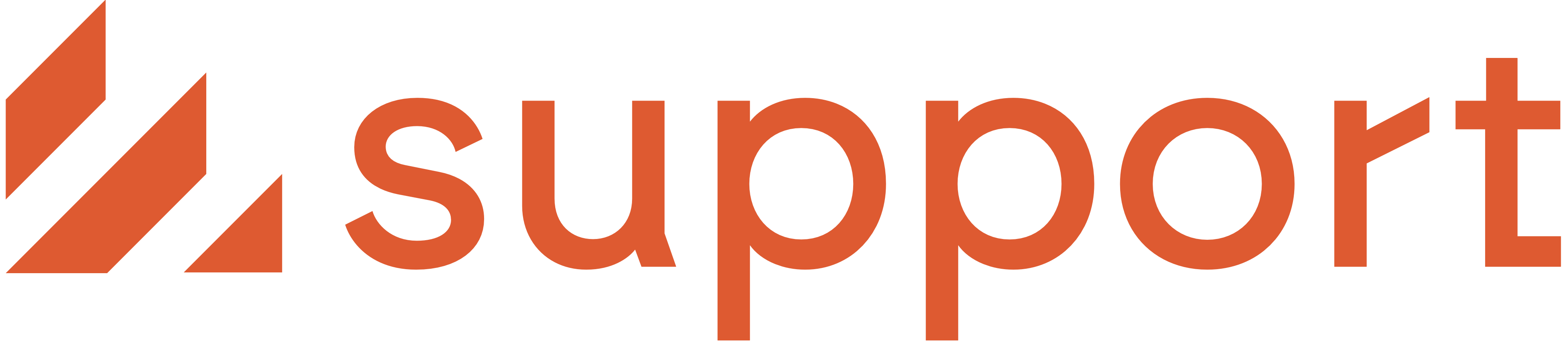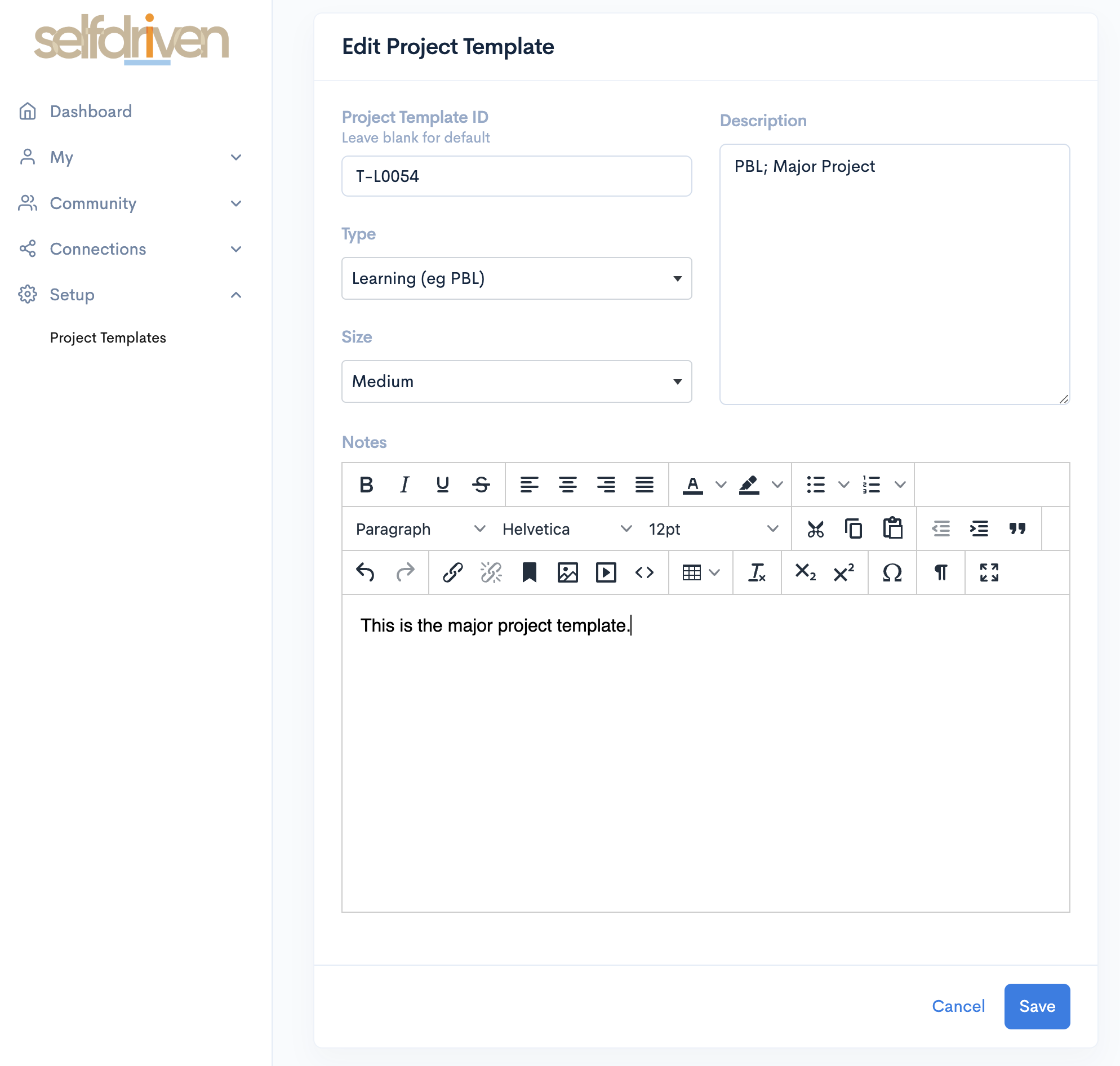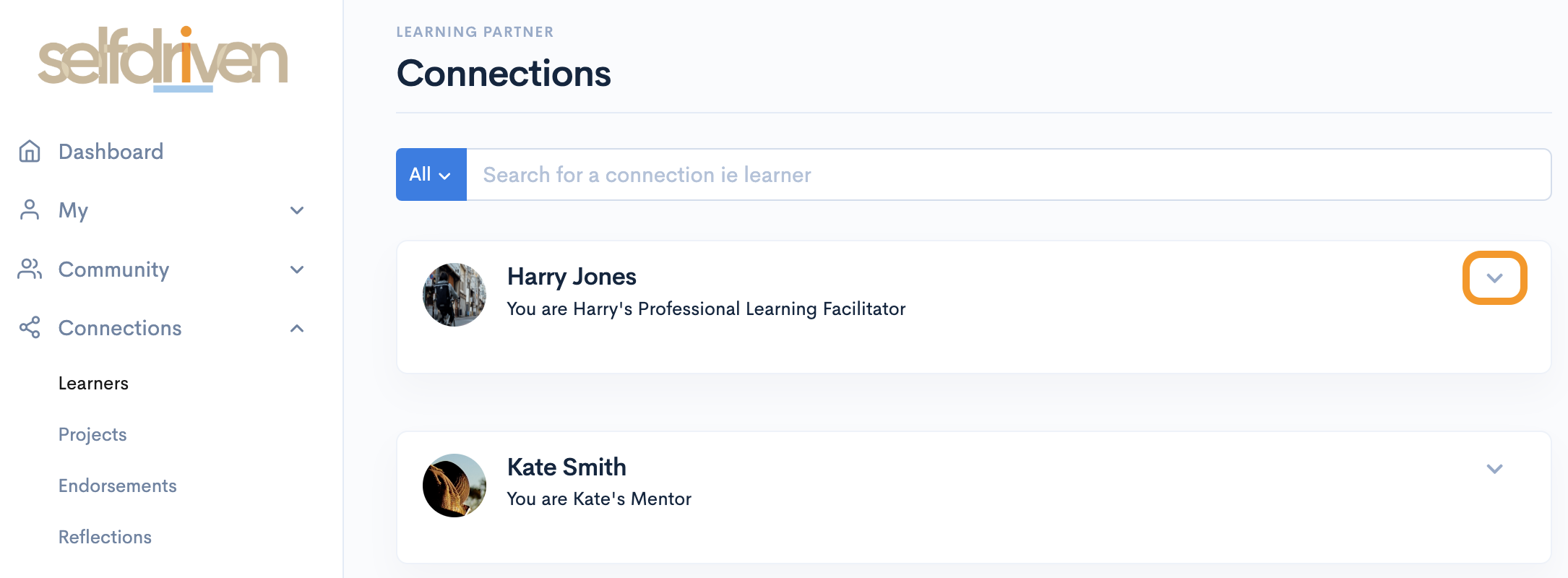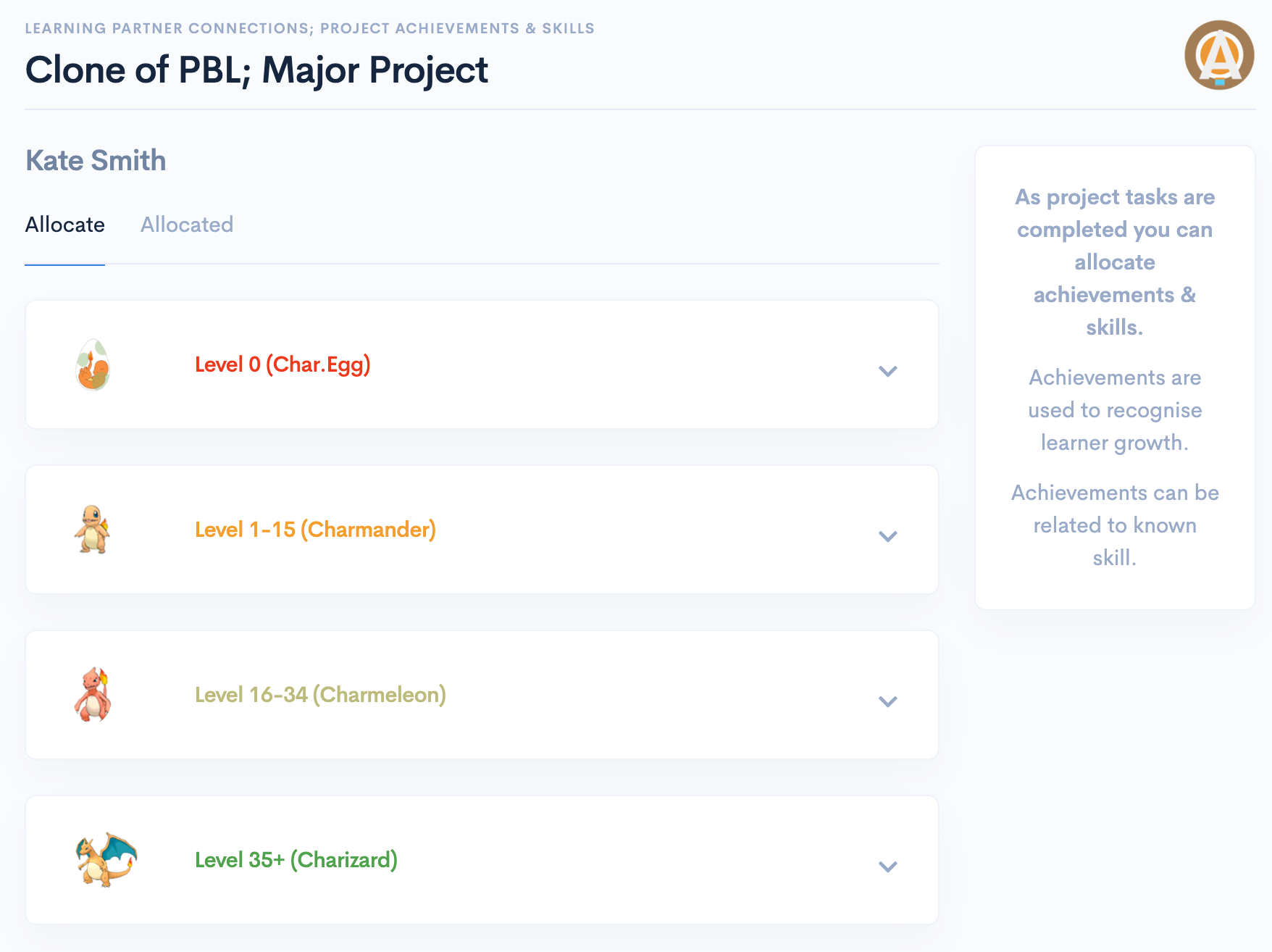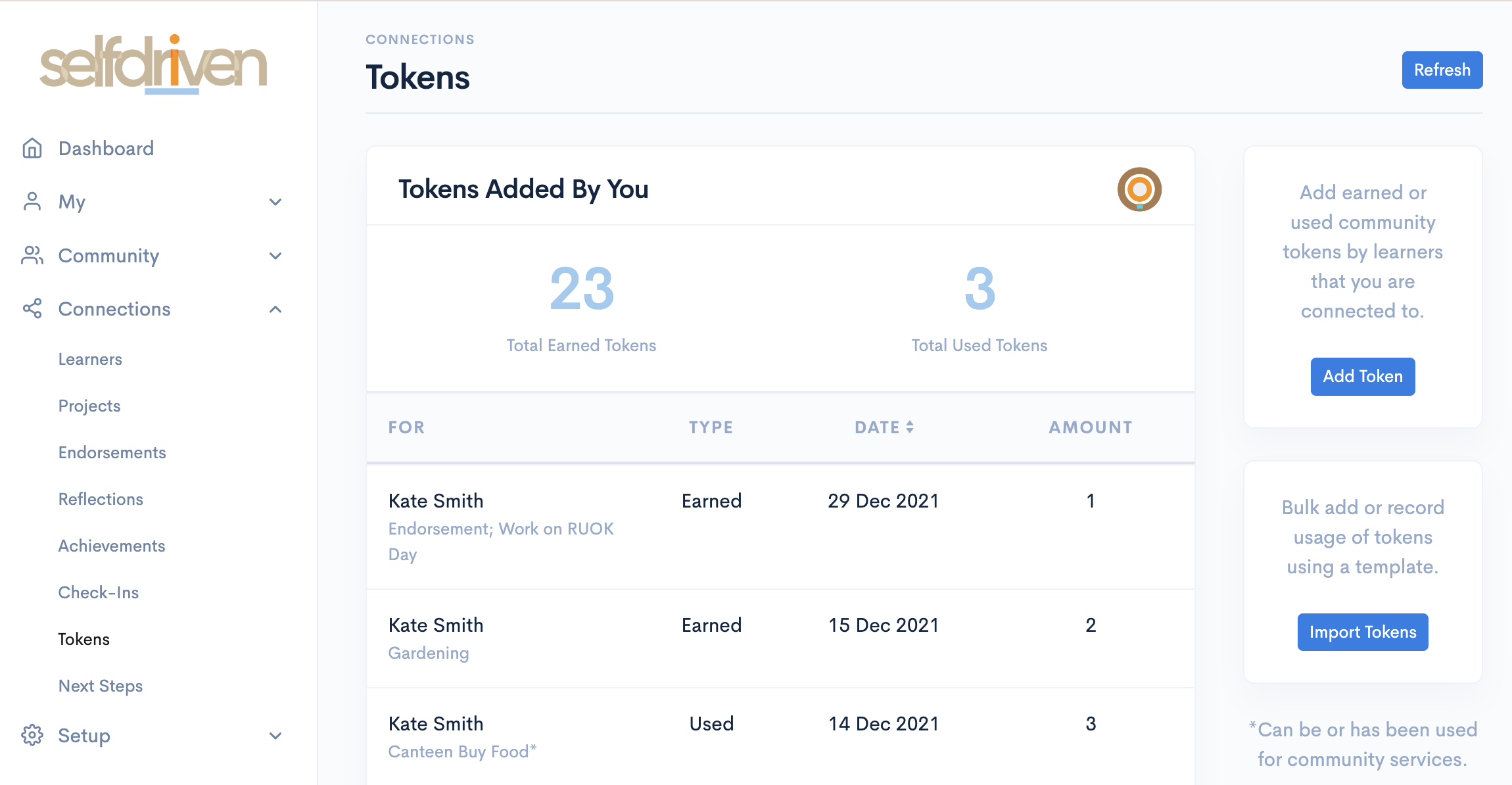be curious, be caring
Getting Started for Learning-Partners
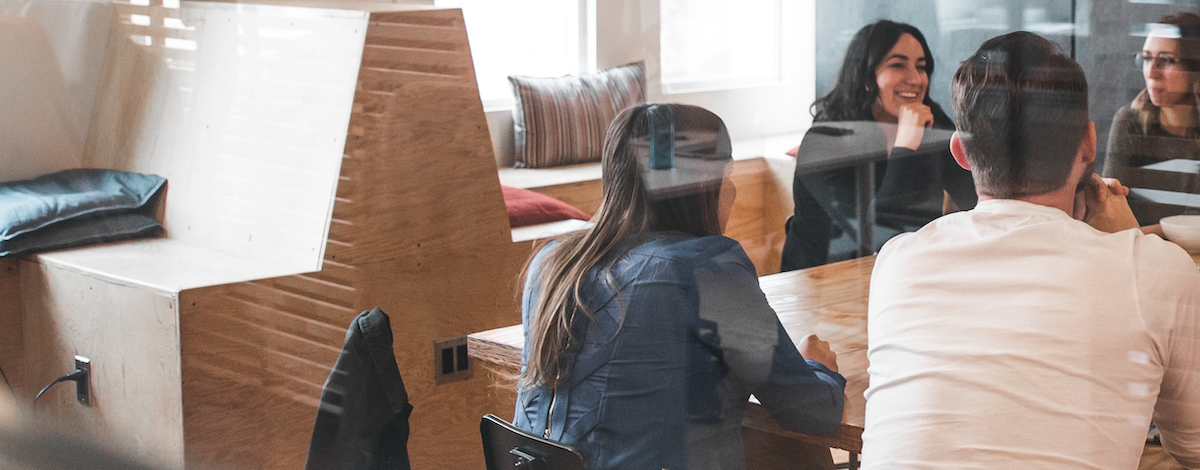
Help...
For help email us @ team@selfdriven.foundation
In the items below, click the icon to see screenshots.
What
Guides
...
Working with Connections
Managing and using connections between yourself and learners you are supporting.
Allocating Achievements & Skills
Validating project tasks and allocating achievements and skill capacities; Aware, Capable, Knowledgeable & Natural.
Using Check-ins to Support Learner Growth
Periodic check-ins to collaboratively review growth and help learners work out where to focus their learning next.
Helping Learners with Next Learning Steps
Helping with learner decision making about their next steps in learning.
Logging On
Assumptions:
- You are part of the learning community using or piloting selfdriven.
- You have been emailed a username and password by someone in your learning community.
1
Go to selfdriven.app or levelup.selfdriven.app .
Always check that you are on this website.
We suggest bookmarking it in your browser.
2
Enter the username and password sent to you and click Log
On.
If you have forgotten your password then click the Forgot your password? link.
3
You are now logged on!
Securing Your User Account
1
The first thing to do is protect your user account using 2FA (two factor authentication).
We do this using One Time Passwords i.e. the 6 digit codes that change every 30
seconds.
If you already have Google Authenticator, Authy or an equivalent installed on your
phone then you are all set.
If you are not sure which one to install, then we suggest installing Authy on your phone.
Once you are set up, you can move on to step two!
2
Now we need to enable 2FA for your account.
In the left hand menu click on My and then Profile.
Then scroll down and click Set up or reset 2FA.
Use your 2FA app (e.g. Authy) to scan the QR code and follow the instuctions.
3
Your account is now better secured.
All the usual "Don't share your username/password" advice applies!
If you trust the device you are logging on to, you can click Trust this
Browser, then won't have to enter the code everytime you log on.
Editing Your Profile
1
You can manage parts of your profile.
In the left hand menu click on My and then Profile.
Click Edit Profile.
2
As a start, we suggest editing the following details:
- About Me
- Greatest Strength
- Upload a Profile Image
Setting up a Project Template
1
2
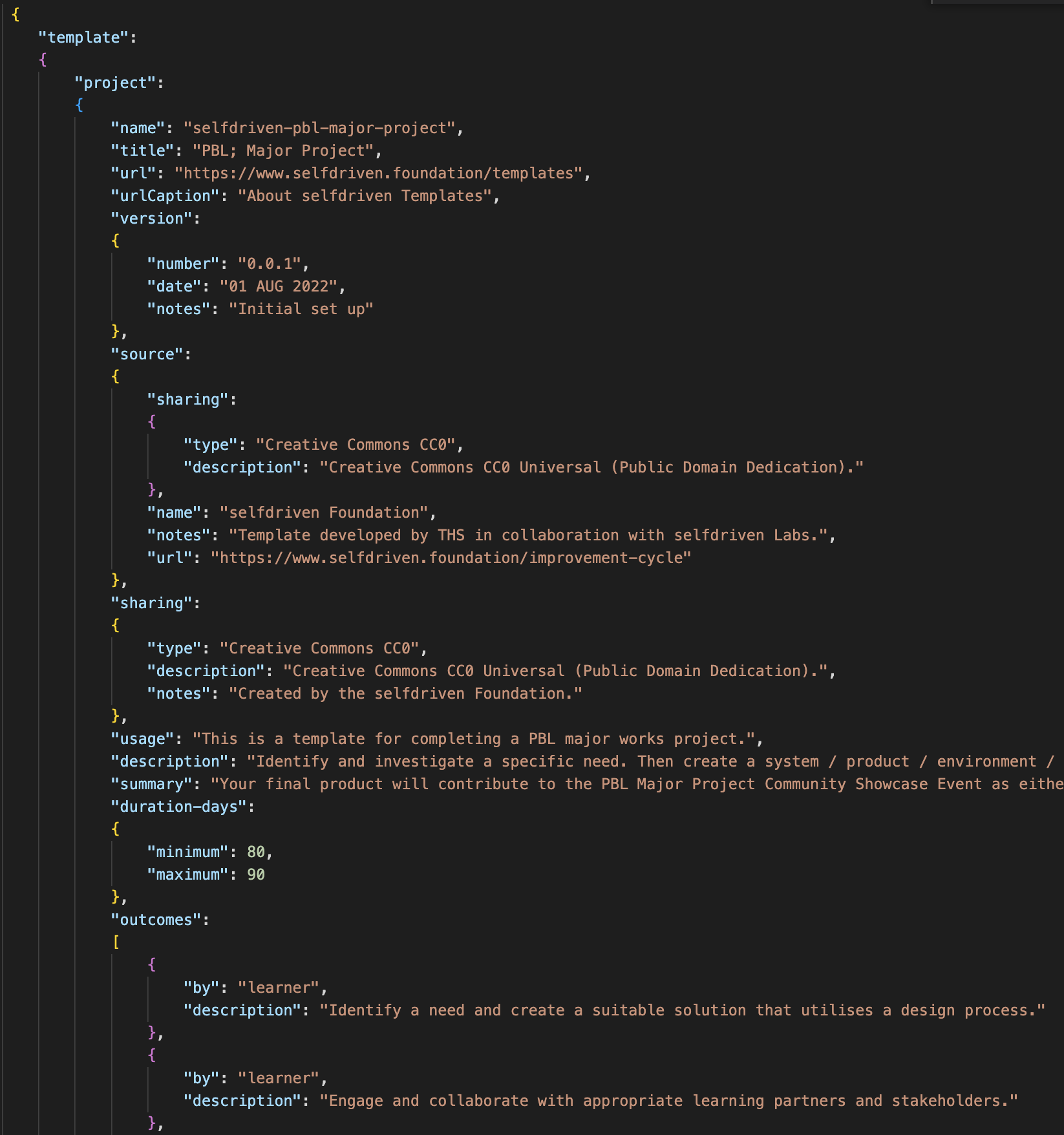
-
OutcomesWhat the learner will get out of doing this project.
-
RulesJust because you have to have them.
-
ResourcesTo help the learner complete the project.
-
Milestones & TasksWhat the learner has to do and tasks you need to do.
-
Skills GainedThe skills the learner will gain, including the levels they can achieve and any SDC tokens they could earn!
-
Template InfoWho created the template and how it can be shared etc.
3
Next step is to attach the definition file to the Project Template.
Open the Project Template.
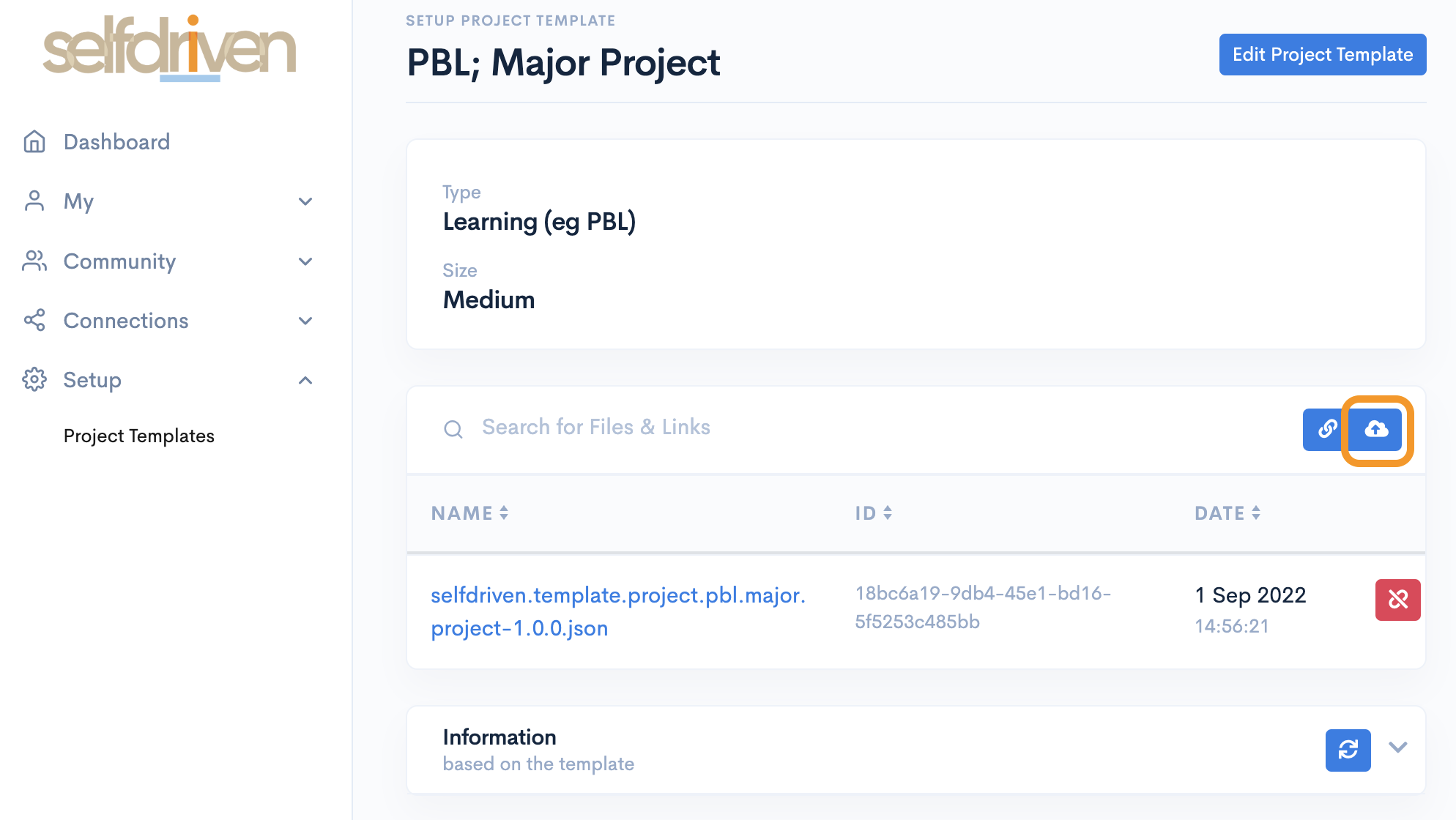
Select your template Definition File, and it will automatically upload.
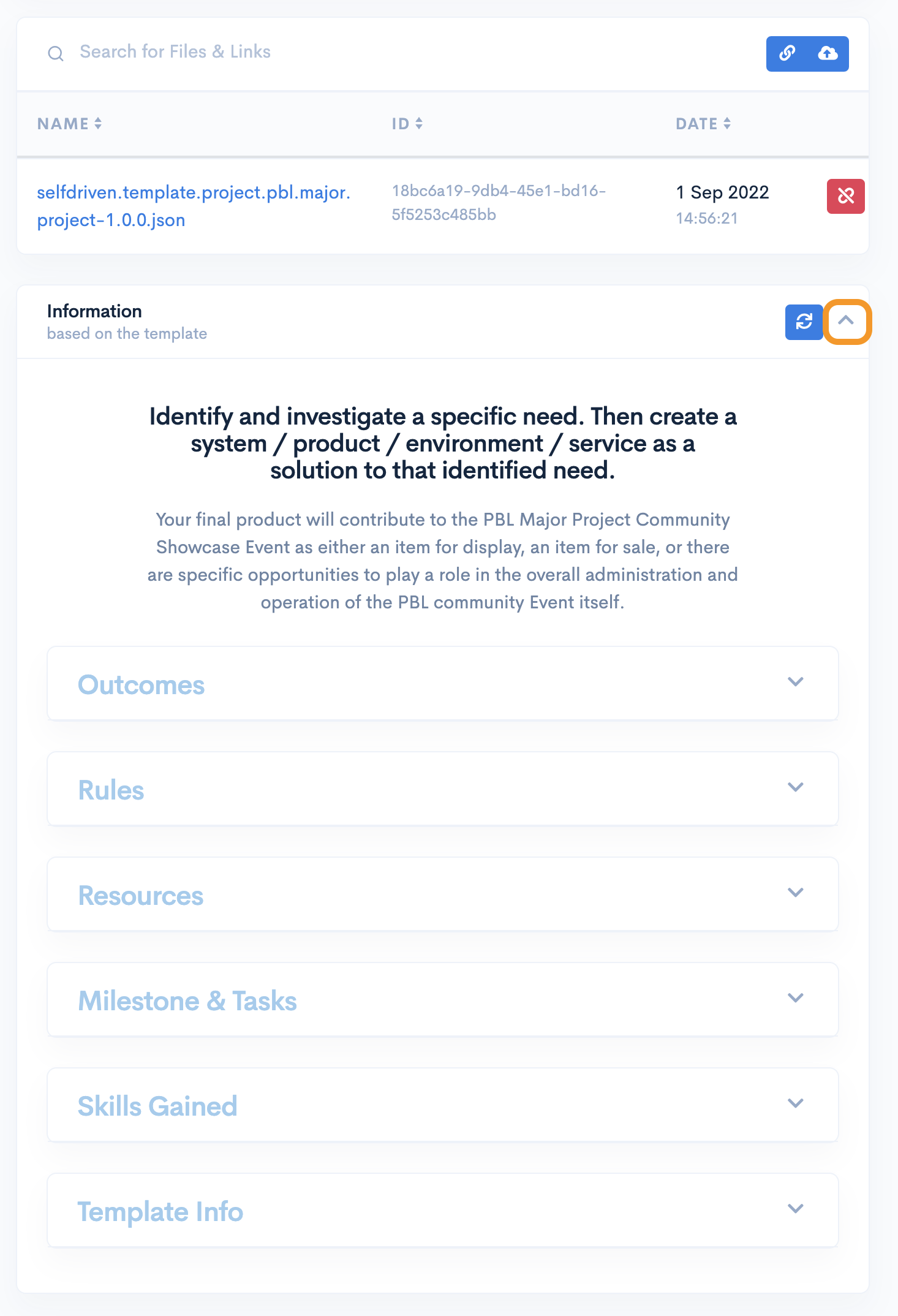
Supporting Learner Projects
1
In the left hand menu click Connections and then Projects
Click the down arrow for the project you want to view.
2
You can then:
-
View task progress.
-
Add reflections.
-
Allocate Achievements & Skills.
Reflecting on Learner Growth
1
In the left hand menu click Connections and then Reflections
Click the + button
Add the reflection details and click Save.
Using Check-ins to Support Learner Growth
1
In the left hand menu click Connections and then Check-Ins.
Search for the check-in and click on it.
You can then view the check-in details, add notes and reflections.
Helping Learners with Next Learning Steps
1
In the left hand menu click Connections and then Next Steps.
2
You can then:
-
View Next Steps applications.
-
Download each application or all applications.
-
See SDN token values.