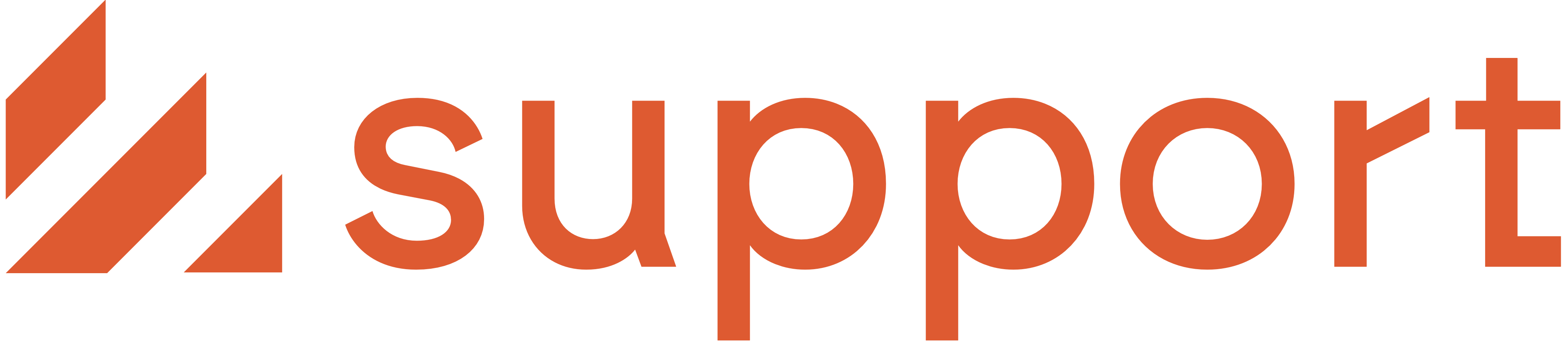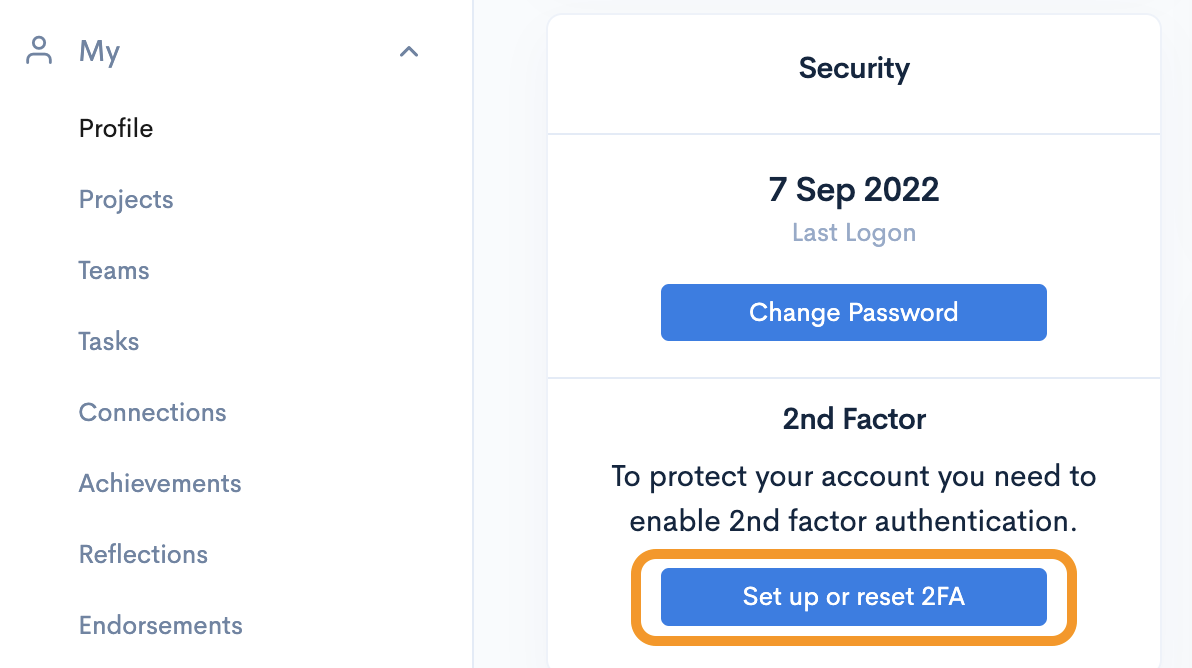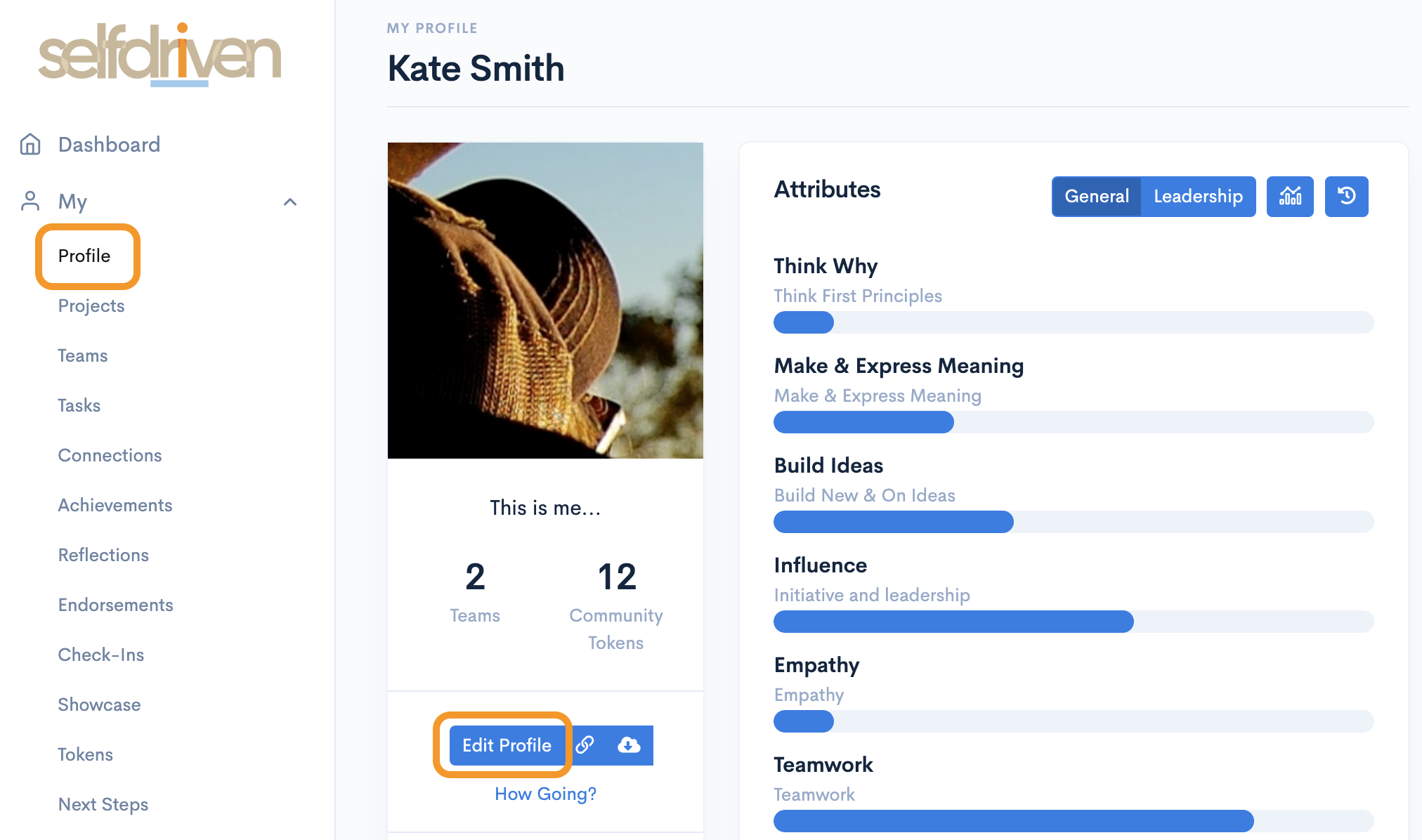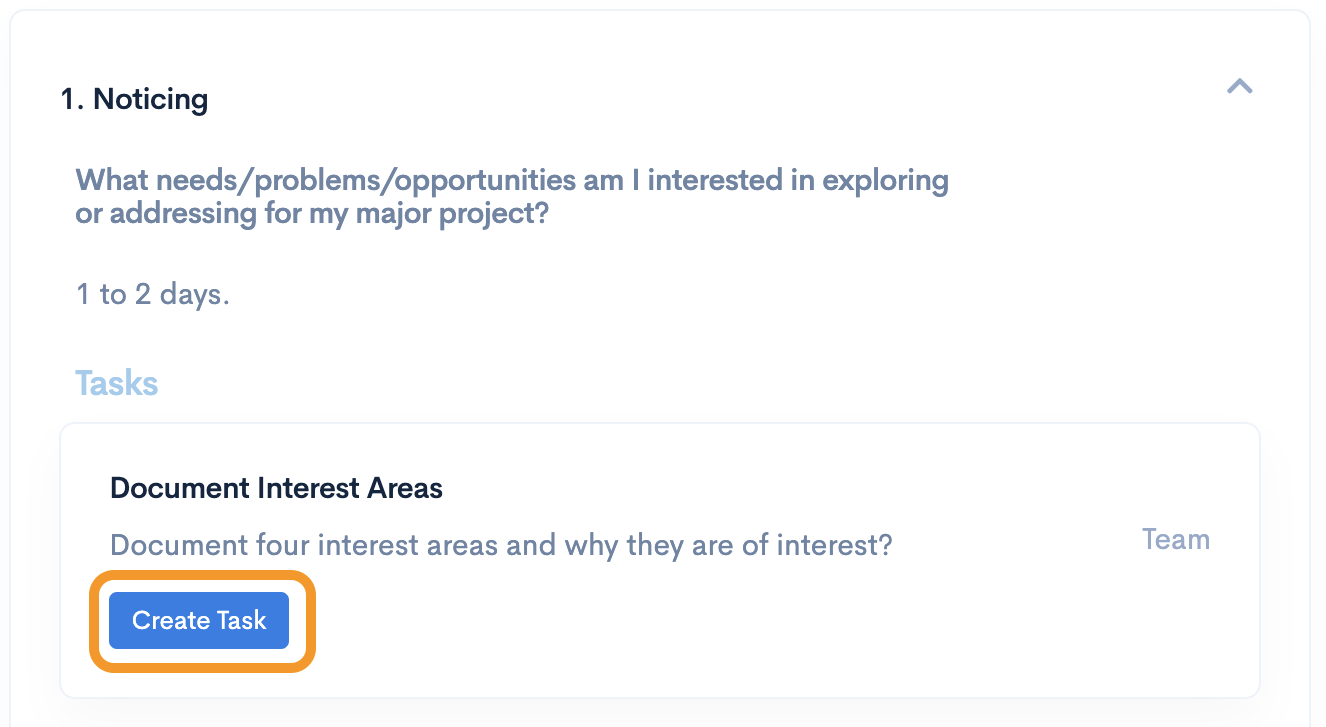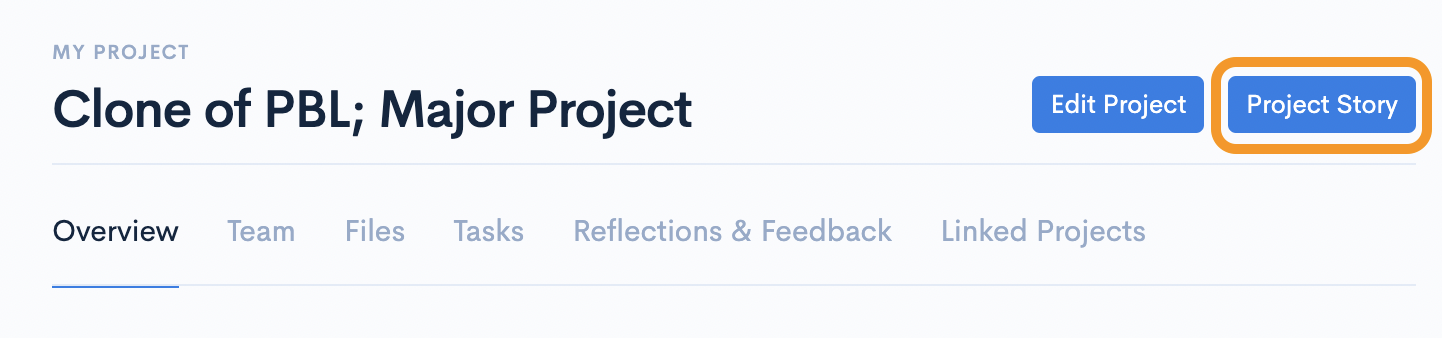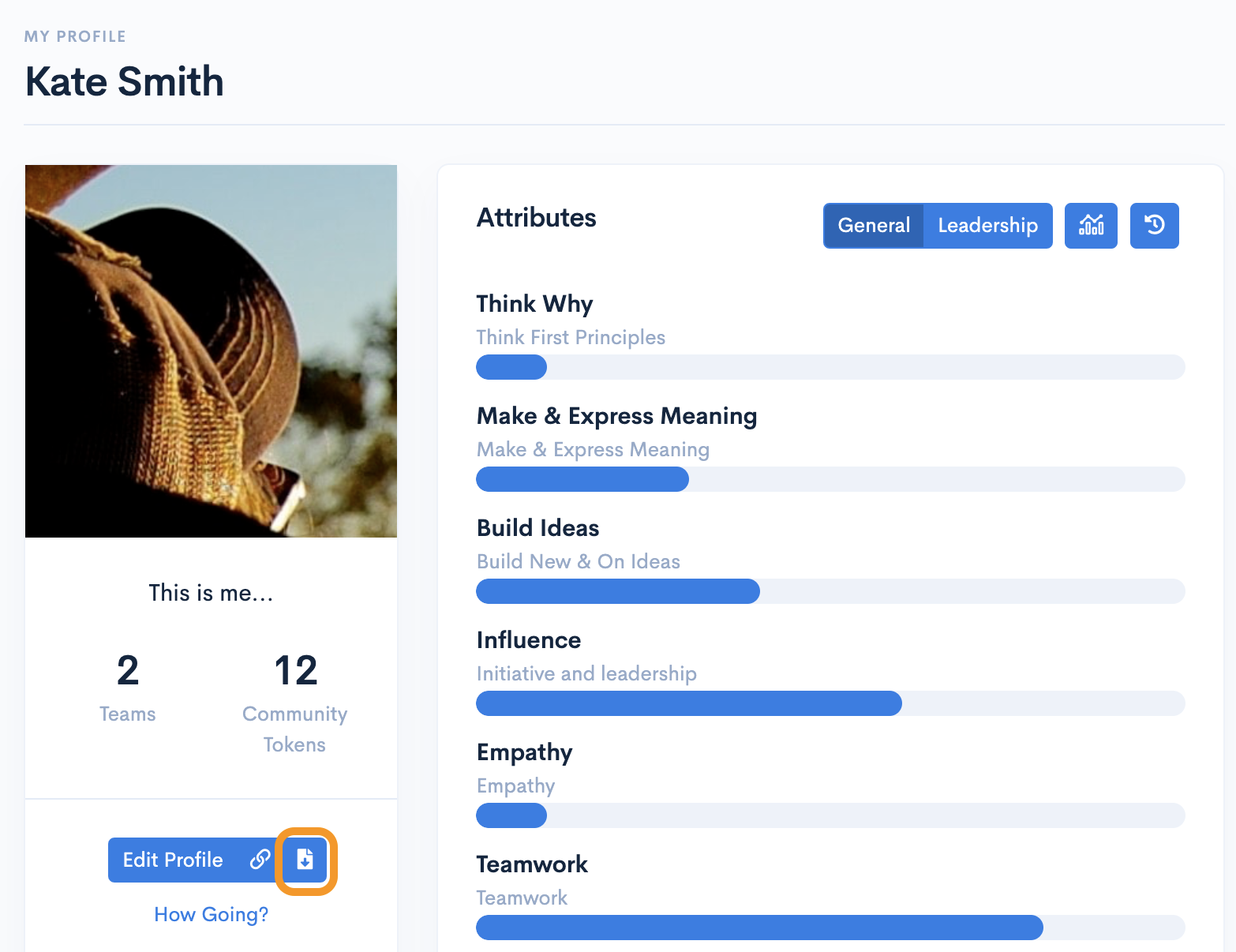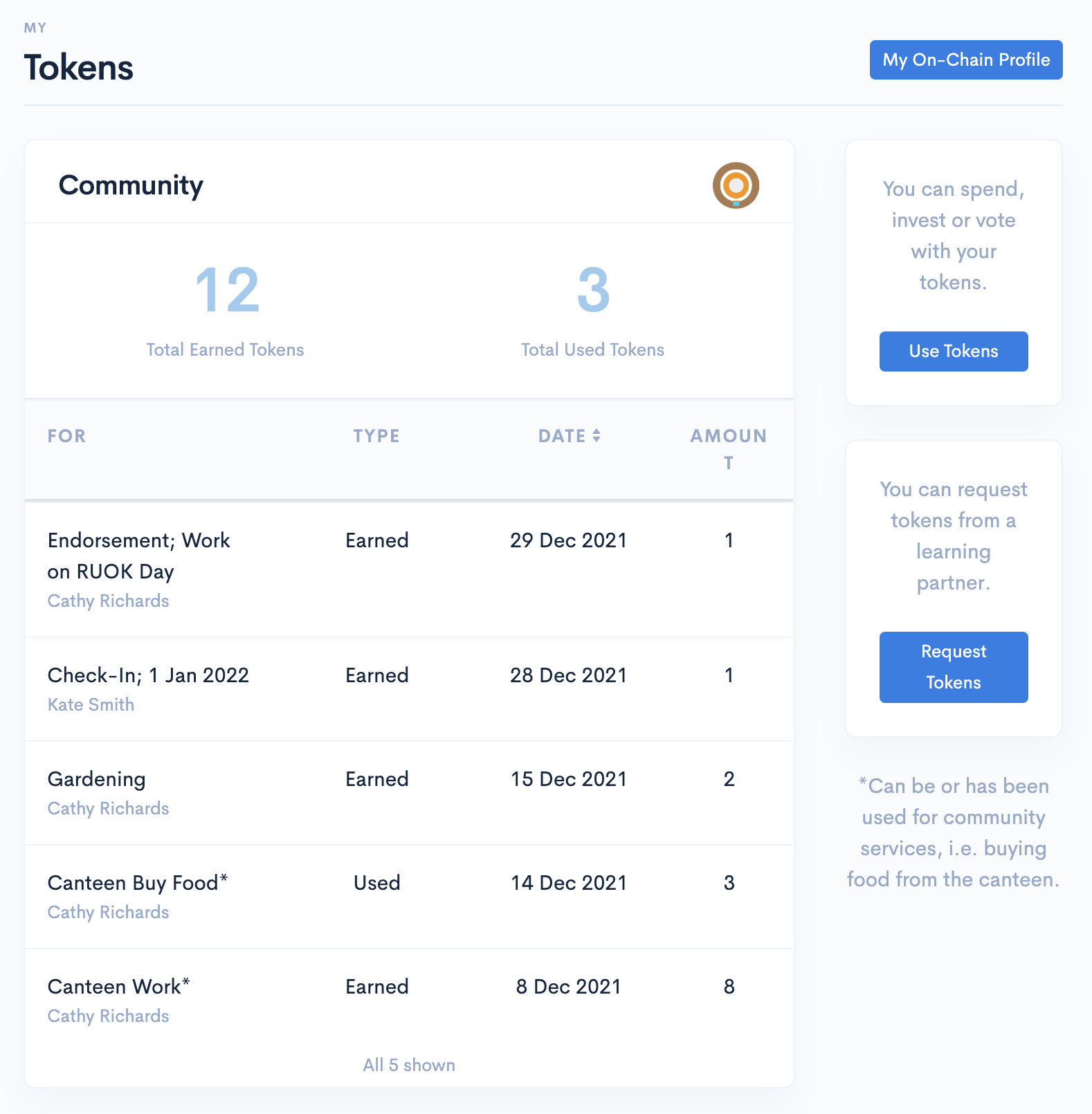be curious, be caring
Getting Started for Learners

Step by Step
This guide will step you through getting you up and running with the selfdriven app.
Help...
Contact us at selfdriven.foundation/contact
In the guides below, click the icon to see screenshots.
What
Guides
...
Attaching a File & Linking to a URL
Attaching (uploading) files and webpage links to projects & tasks.
Completing a Project
When a project is completed, your learning partner can relfect on your learning, assign skills gained and tokens etc.
Viewing your Achievements & Skills
View Achievements & Skills assign to you by your learning partners.
Logging On
Assumptions;
- You are part of the learning community using or piloting selfdriven.
- You have been emailed a username and password by someone in your learning community.
1
Go to selfdriven.app .
Always check that you are on this website.
We suggest bookmarking it in your browser.
2
Enter the username and password sent to you and click Log
On.
If you have forgotten your password then click Forgot you password?.
3
You are now logged on!
Securing Your User Account
1
The first thing to do is protect your user account using 2FA.
We do this using One Time Passwords i.e. the 6 digit codes that change every 30
seconds.
If already have Google Authenticator, Authy or an equivalent installed on your
phone then you are all good.
If not sure which one to install, then we suggest installing Authy on your phone.
Once set up, you can move to step 2!
2
3
Your account is now better secured.
All the usual "Don't share your username/password" advice applies!
If you trust the device you are logging on to, you can click Trust this
Browser, and then you wont have to enter the 2FA code everytime you log on.
Editing your Profile
1
2
As a start we suggest editing the following details:
- About Me
- Greatest Strength
-
Upload a Profile ImageBe sensible, and if you need help with what that means, see the "What is Appropriate" rules.
Cloning a Project
1
In the left hand menu click My and then Projects
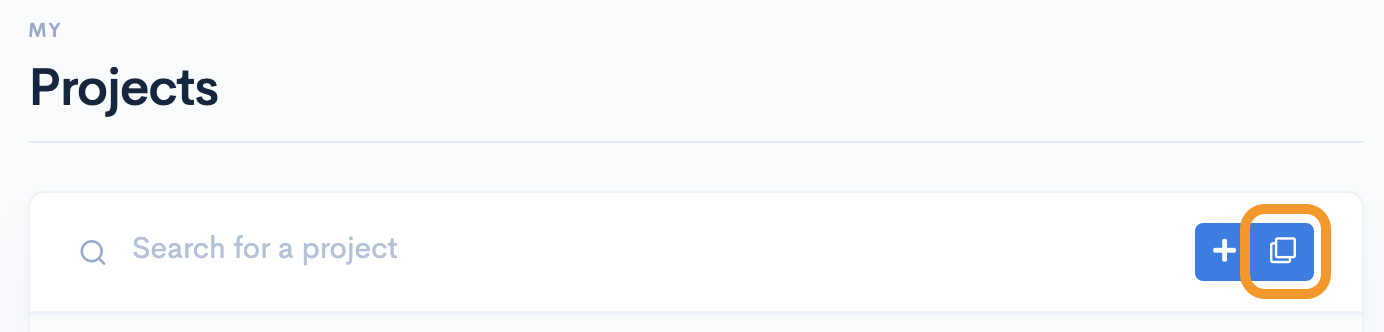
Click on the project template you want to clone.
Click Clone this Project Template.
You will then see a clone of the project.
The learning partner that created the project is automatically added to the project team as a learning facilitor.
2
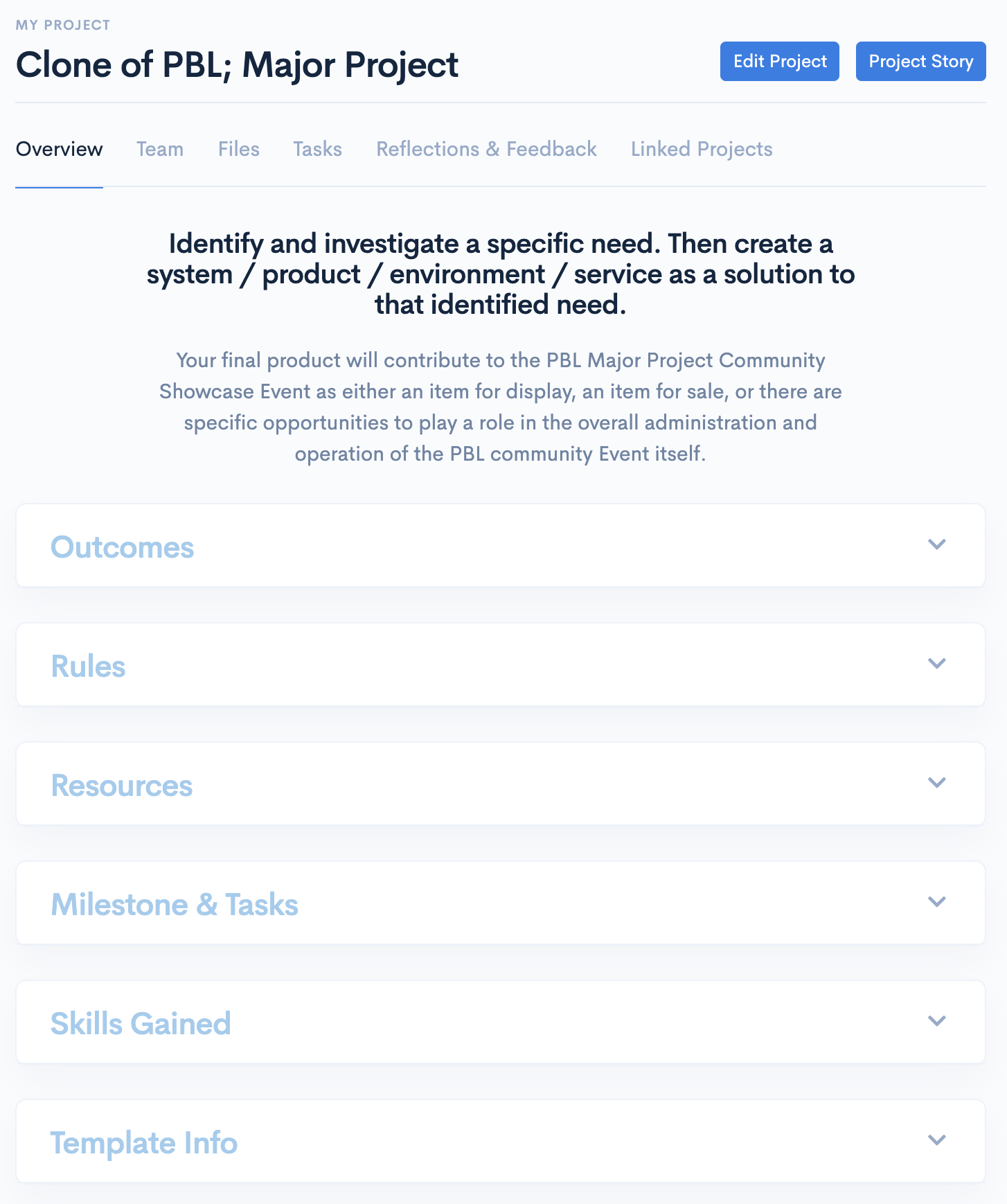
-
OutcomesWhat you will get out of doing this project.
-
RulesJust because you have to have them.
-
ResourcesTo help you complete the project.
-
Milestones & TasksWhat you have to do and tasks you need to do.
-
Skills GainedThe skills you will gain, including the levels you can achieve and also the SDC tokens you will earn!
-
Template InfoWho created the template and how it can be shared etc.
Working on a Project
1
In the left hand menu click My and then Projects
Then click the project you want to work on.
2
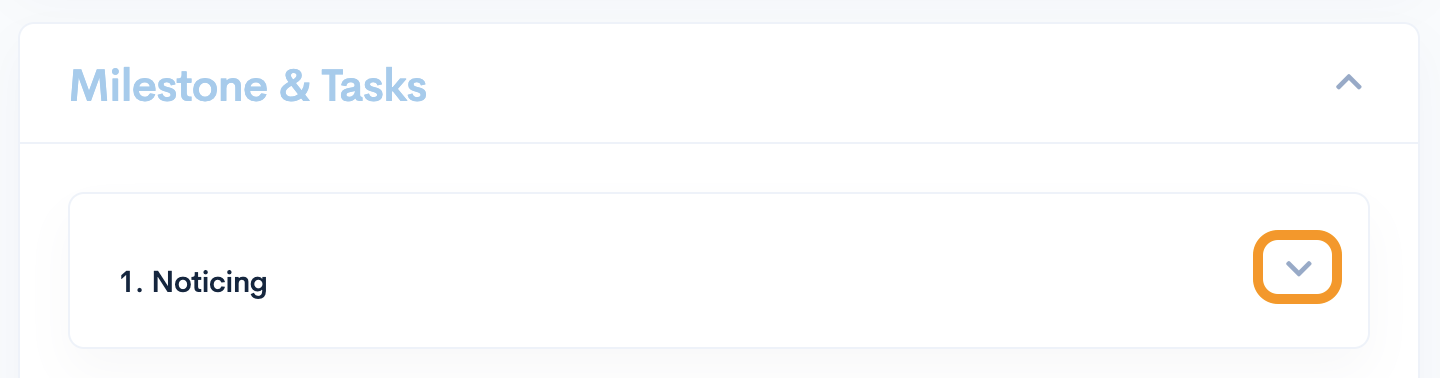
Updating a Project Task
1
In the left hand menu click My and then Projects
Then click the project you want to work on.
3
You can then update the task:
-
Current Status with % complete and comments.
-
Attach files and links to webpages.
-
Add a reflection.
Attaching a File & Linking to a URL
1
Attaching a file to a project task:
-
Click the cloud up arrow.
-
Select the file(s) e.g. photos of your work.If you are using a mobile phone you can also choose to take a photo.
-
It will automatically upload
2
Linking a webpage (e.g. Google Doc, Slides etc) to a project task:
-
Click the chain-link icon.
-
Paste in the URL.
-
Click Save.
Completing a Project
1
Once all the the tasks are 100% complete you can set a project as complete.
Your learning partners can then assign final reflections and assign skills etc
If the project supports it, you will also be assign selfdriven Community Tokens (SDC) that can be used within your learning community or beyond by moving them "on-chain".
Adding a Team Member to a Project
1
Open a Project
Click the Team tab.
Click Add Team Member.
Set the Team Member & Role.
Click Add to Team.
Adding a Learning Reflection
1
You can add a reflection on learning to any project or project task in a number of ways:
-
Open a Project, click the Reflections & Feedback tab.
-
Open a Task, set the type and note and click Add Reflection tab.
Viewing your Achievements & Skills
1
When you complete a project your learning-partner will assign you achievements with associated skills based on the level you acheived; Aware, Capable, Knowledgeable, Natural.
You can view achievements & skills at:
-
My, Achievements.
-
My, Profile.
Rules
Got to have them, as some people just need them...
What is Appropriate
1
Generally be caring, be kind.
2
When upating your profile "About Me", or any information that can be viewed by others;
Do not include anything that would cause harm to you or anyone else.
It doesn't add any value to you, or meet our aim of creating a least-harmful society.
3
When upating your profile image, it can't contain anything that would cause harm to others and no nudity.
4
It's covered in items 1 & 2, but to be clear don't share anything that is obvisouly not intend to be shared.
i.e. information relating to a project that you are working on in a team.
5
If you do want to share information, check with the other people that also share ownership of it.
Getting On-Chain
Setting up your Cardano wallet etc
Skills
Explore the selfdriven Universal Skills Set.